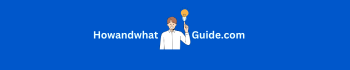How to Save Instagram Photos Without Screenshot, Reels & Videos (Simple Guide)
Do you also want to know how to save Instagram photos without screenshot, and reels, and videos? Maybe you found a beautiful picture, an inspiring reel, or a funny video that you want to download and keep on your phone.

In this easy guide, I will show you step-by-step how to save Instagram content without taking screenshots—including both, free and paid methods!
Can You Save Instagram Photos, Reels & Videos Without a Screenshot?
Yes! Instagram does not allow direct downloads, but there are different ways to save content without taking a screenshot. You can:
- Use Instagram’s “Save” feature (to save posts inside Instagram).
- Download Instagram content using third-party tools**.
- Use your browser to save images**.
- Use screen recording for videos (without screenshots!)**.
Let’s go through each method!
How to Save Instagram Photos Without Screenshot
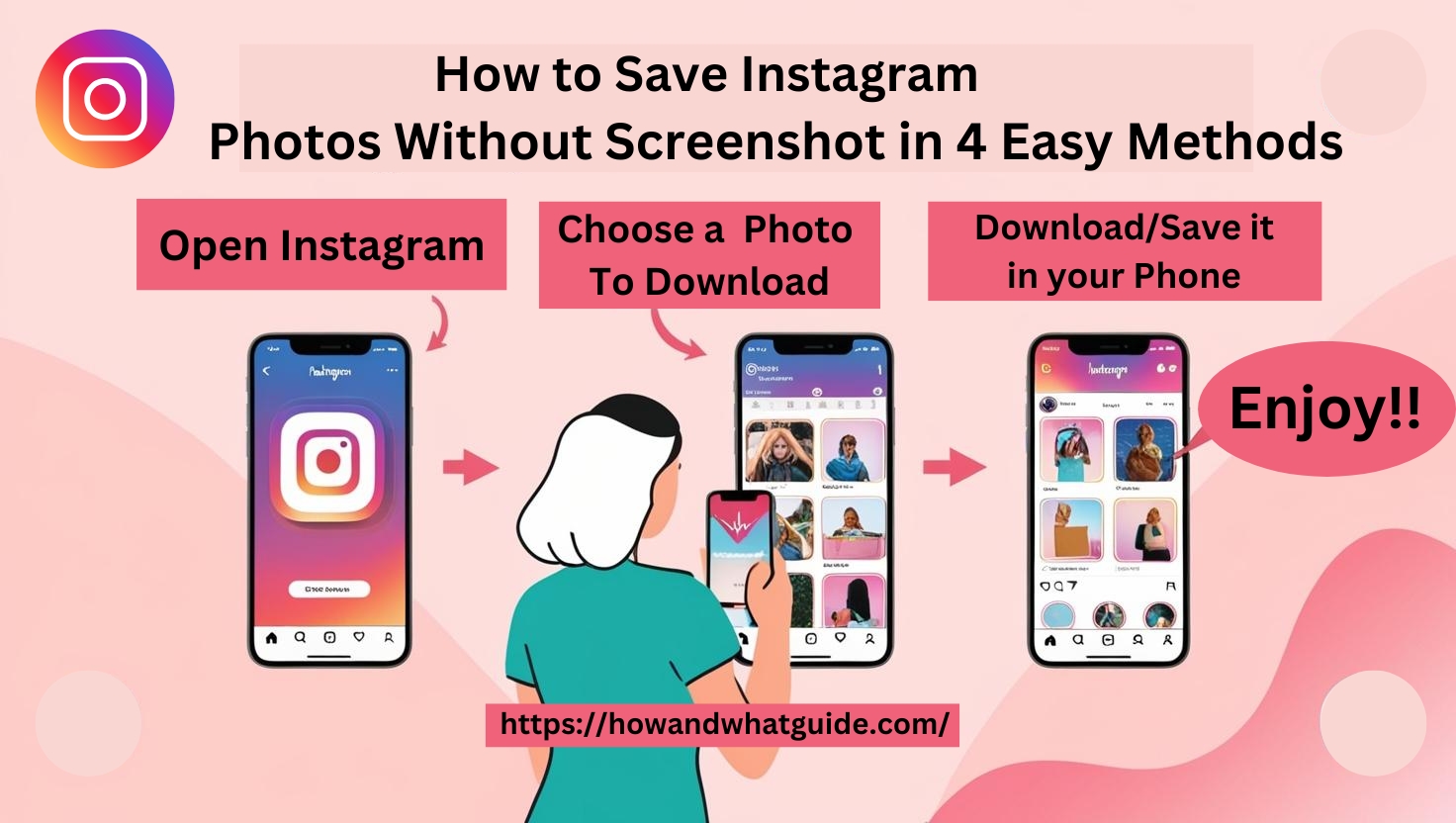
Method 1: Use Instagram’s “Save” Feature (Easiest Way – Free)
Instagram has a built-in Save option that lets you bookmark photos without downloading them.
How to Save Photos on Instagram:
- Find the photo you want to save.
- Tap the bookmark/Save icon (🛡/📌) below the post.
- The post is now saved to your Instagram collections.
- To view saved posts, go to your profile → three lines (☰) → Saved.
Note: This method is 100% safe and free! However, the photo stays inside Instagram and is not downloaded to your device.
Method 2: Save Instagram Photos Using a Web Browser (Free)
This method lets you download an Instagram photo without using any app.
How to Download Instagram Photos Using a Browser:
- Open Instagram on a PC or mobile browser.
- Find the photo you want to save.
- Right-click (PC) or long-press (mobile) on the image.
- Select “Open image in new tab“.
- Now, long-press or right-click again and choose “Download image“.
Note: This method works without any app or screenshot!
Method 3: Use Third-Party Websites (Free & Easy)
There are many free Instagram photo downloaders online. Here’s how to use them:
How to Download Instagram Photos Using a Free Website:
- Open Instagram and copy the link of the post.
- Go to a site like:
– SaveInsta.app
– DownloadGram
– InstaDownloader - Paste the link into the downloader.
- Click Download and save the image.
Note: This method is free and works on any device!
Method 4: Use Paid Apps for Auto-Saving Instagram Photos
If you want an automatic way to save Instagram photos, paid apps can help.
Best Paid Apps for Saving Instagram Photos:
- 4K Stogram ($9.95/month) – Auto-downloads Instagram posts.
- InSaver Pro ($5/month) – Saves photos & reels instantly.
- InstaSave+ ($4/month) – Downloads all Instagram content.
Note: These apps cost money but save Instagram photos with one click!
How to Save Instagram Reels to Gallery/ Camera Roll With Audio
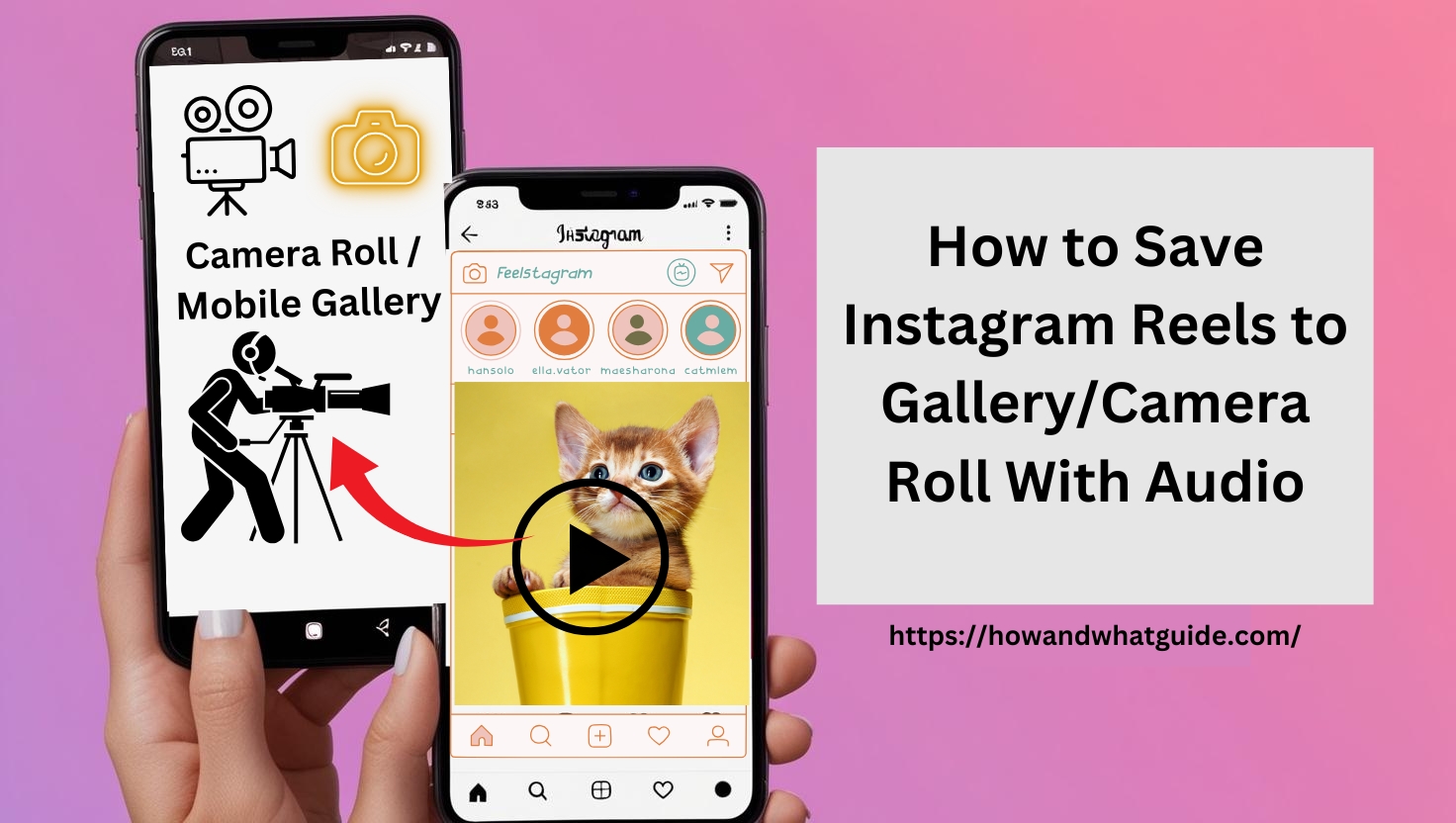
Method 1: Use Instagram’s “Save” Feature (Free)
Just like photos, you can save reels inside Instagram.
How to Save Reels in Instagram:
- Find the reel you want to save.
- Tap the bookmark/save icon (🛡/📌) below the reel.
- To find your saved reels, go to profile → three lines (☰) → Saved.
Note: This method is free, but you can only view the reel inside Instagram.
Method 2: Use a Free Instagram Reel Downloader
There are many free online tools to download Instagram reels.
How to Download Instagram Reels Without an App:
- Open Instagram and copy the reel link.
- Go to a free downloader site like:
– SaveInsta.app
– Instafinsta.com
– SnapInsta - Paste the reel link and hit Download.
- The reel will be saved to your phone!
Note: This method is easy and free!
Method 3: Use Screen Recording (Without Screenshot!)
If you don’t want to download an app, you can screen record the reel instead.
How to Screen Record Instagram Reels:
- Open the **Instagram Reel** you want to save.
- On **iPhone**: Swipe down & tap Screen Recording.
- On **Android**: Swipe down & tap Screen Recorder.
- Play the reel while recording, then save the video!
Note: This method works for any Instagram video!
How to Save Instagram Videos on Mobile Phone Gallery
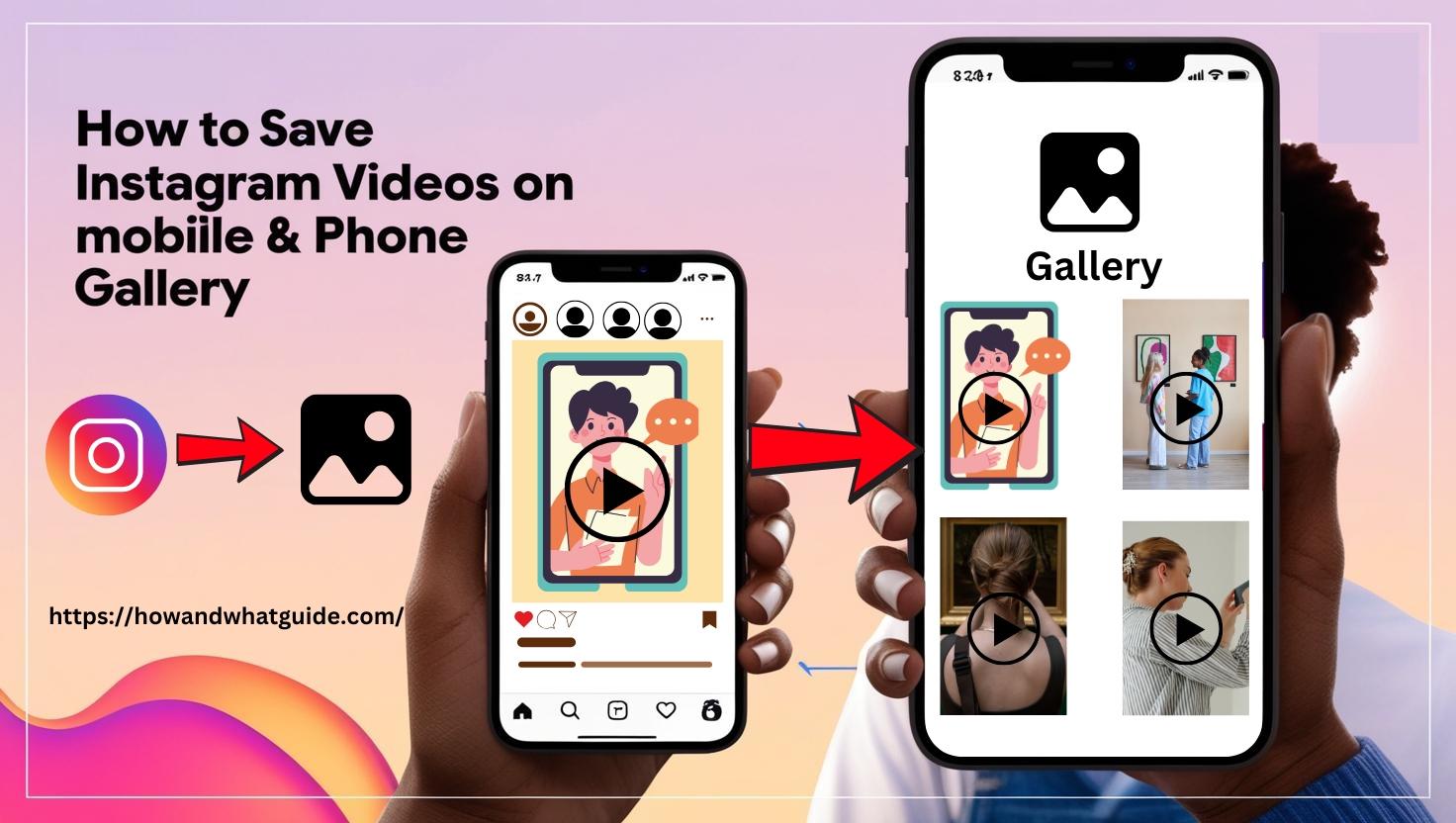
Method 1: Use a Free Instagram Video Downloader
You can save Instagram videos using free websites.
How to Download Instagram Videos Without an App:
- Open Instagram and copy the video link.
- Go to a free downloader site like:
– InstaDownloader
– SnapInsta
– SaveFrom.net - Paste the video link and click Download.
- The video will be saved to your device!
Note: This method is free and fast!
Method 2: Use a Video Downloading App (Paid & Free Options)
Some apps automatically download Instagram videos.
Best Apps for Downloading Instagram Videos:
- Video Downloader for Instagram (Free & Paid)
- Reposter App (Free version with ads)**
- InSaver+ (Paid, $4/month for unlimited downloads)**
Note: These apps make video saving easier!
Final Thoughts: Best Ways to Save Instagram Photos, Reels & Videos Without Screenshot
Here’s a quick recap of the best ways to save Instagram content:
- Photos: Use browser download, Instagram Save feature, or third-party websites.
- Reels: Use free reel downloaders or screen recording.
- Videos: Use free online tools or paid downloader apps.
Want a free method? Use online downloaders or screen recording!
Want a paid method? Use apps like 4K Stogram for auto-saving.