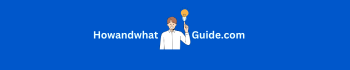How to Fix Can’t Post on Instagram Glitches FAST
Struggling to post on Instagram? Don’t worry! This guide on How to Fix Can’t Post on Instagram Glitch covers all possible solutions—free, paid, and alternative methods—to fix Instagram glitches FAST. We’ve got you covered from checking your internet and clearing the cache to using a VPN or third-party schedulers. Get back to posting hassle-free with these easy, step-by-step fixes!
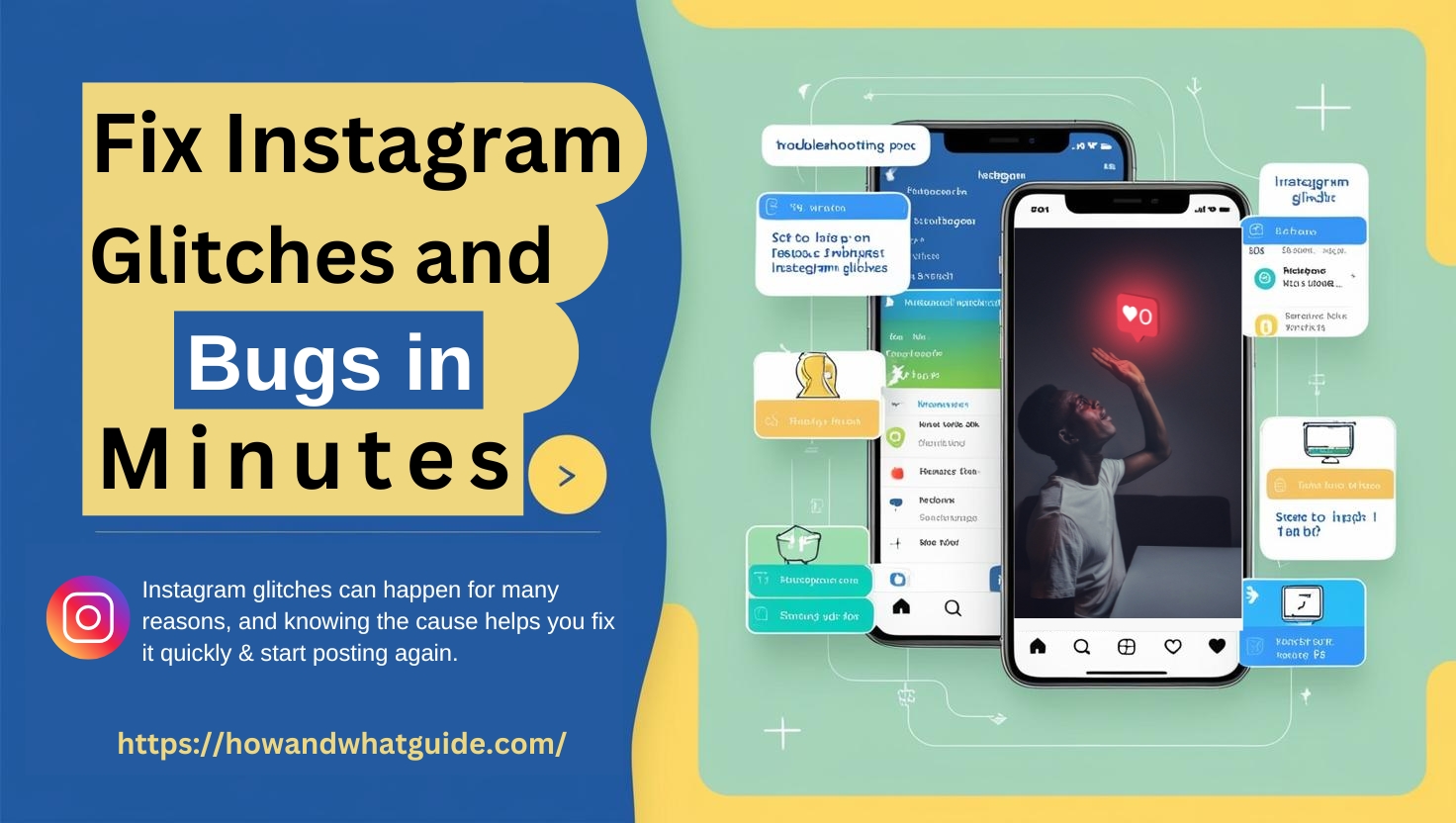
Why Can’t I Post on Instagram? (Common Causes)
Instagram glitches can happen for many reasons, and knowing the cause helps you fix it quickly & start posting again. Some common issues include:
- Slow or No Internet Connection
- Outdated Instagram App
- Instagram Server Issues
- Account Restrictions or Bans
- Too Much Cache or App Bugs
- Broken or Corrupt Image/Video Files
- Third-Party Apps or VPN Interference
- Device Storage Issues
Now, let’s go over all possible fixes—free, paid, and alternative methods—to get you posting again!
Free Ways to Fix Instagram Posting Issues
Frustrated with Instagram glitches stopping your posts? Don’t worry! Explore how to fix Can’t post on Instagram with these free, proven solutions—clear cache, update the app, check your internet, or restart your device. Get back to sharing effortlessly! Try these quick fixes now!
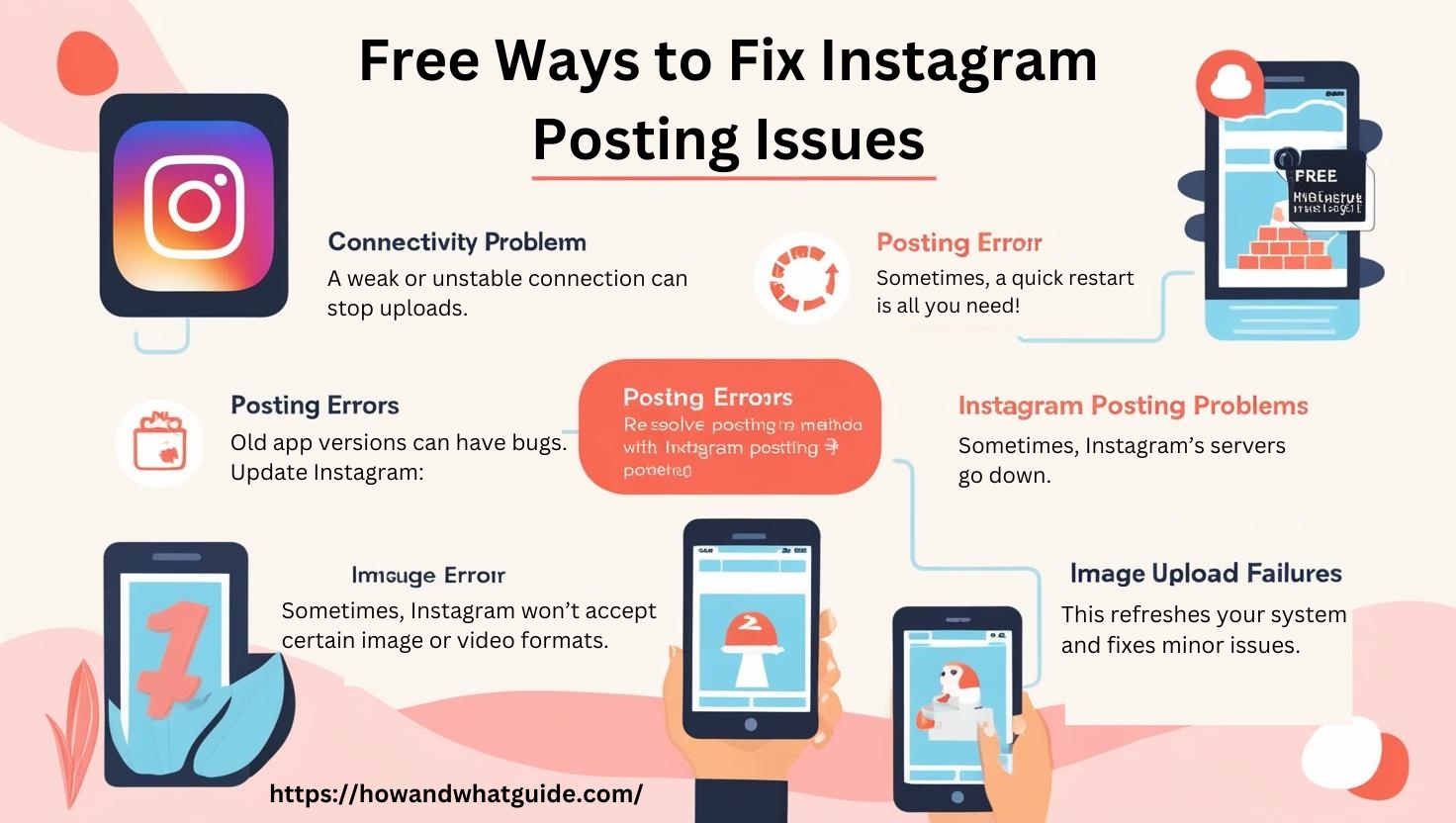
1. Check Your Internet Connection (Speed & Errors)
A weak or unstable connection can stop uploads. Here’s how to fix it:
- Switch from Wi-Fi to Mobile Data (or vice versa)
- Restart Your Router
- Turn on and off Airplane Mode
- Try a Different Wi-Fi Network
2. Restart the Instagram App (It works Sometimes)
Sometimes, a quick restart is all you need!
- Close the Instagram app completely. (From Recent apps used too)
- Reopen the app and try posting again.
3. Update Instagram to the Latest Version (Matters A lot)
Old app versions can have bugs. Update Instagram:
- Go to the App Store (iPhone) or Google Play Store (Android).
- Search for Instagram.
- Tap “Update” (if available).
4. Clear Instagram Cache & Data (Could be the issue)
Too much app cache can cause glitches. Here’s how to clear it:
- On Android:
– Go to Settings > Apps > Instagram > Storage & Cache
– Tap Clear Cache - On iPhone:
– Uninstall and reinstall Instagram (iPhones don’t have a direct “clear cache” option).
5. Restart Your Phone (Sometimes it’s Phone Problems)
This refreshes your system and fixes minor issues.
- Hold the power button and restart your device.
- Open Instagram and try posting again.
7. Check if Instagram Is Down (If Any Updates Rolled out)
Sometimes, Instagram’s servers go down.
- Visit Downdetector to check if Instagram is experiencing issues.
- If Instagram is down, you’ll have to wait for them to fix it.
8. Try a Different File Format (JPG To JPEG & More)
Sometimes, Instagram won’t accept certain image or video formats.
- Use JPEG or PNG for images.
- Use MP4 or MOV for videos.
- Reduce file size if the file is too big.
Paid & Semi-Paid Solutions (For Persistent Issues)

1. Use a VPN to Bypass Restrictions (Try High-Quality ones)
If Instagram blocks your account in a specific region, a VPN can help.
- Paid VPNs like NordVPN, ExpressVPN, or CyberGhost work best.
- Free VPNs exist but can be slow or unsafe.
2. Upgrade Your Internet Plan (For Better Experience)
Slow speeds? Upgrade to a higher-speed internet package for better uploads.
3. Get Instagram Support (Paid/Free)
If nothing works, contact the Instagram Help Center:
- Go to Instagram > Settings > Help > Report a Problem.
- If needed, some services offer paid Instagram support.
Alternative Ways to Post on Instagram
Can’t post on Instagram? Try these alternative ways! If you’re facing glitches, this guide on how to Fix Can’t Post on Instagram reveals smart workarounds. Use Instagram Web, and third-party schedulers like Later or Hootsuite, to switch devices or create a new account if needed. Don’t let errors stop you explore these easy alternatives and keep posting hassle-free!
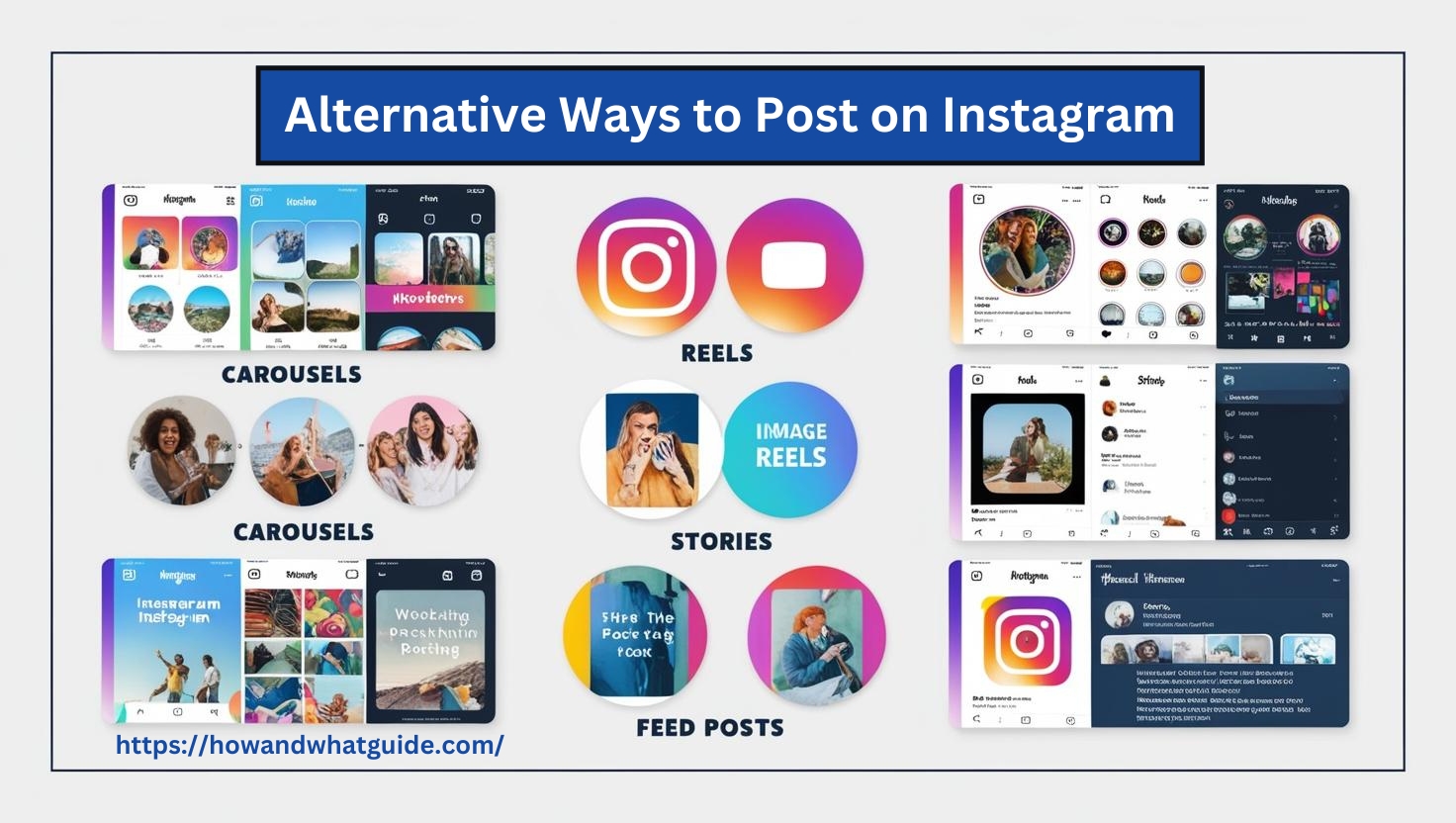
1. Try Using a Different Device (Sometimes it’s Device issues)
Try posting from another phone, tablet, or PC:
- Use Instagram Web at www.instagram.com
- Try a friend’s phone
2. Use a Third-Party Scheduler (Both, Free/Paid)
If Instagram’s app isn’t working, try:
These tools let you schedule posts even when the app is glitchy.
3. Create a New Account
Making a new Instagram account can be a last resort if your account is shadowbanned or restricted.
Final Thoughts
Instagram glitches can be annoying, but fixing them is easy when you follow these steps. Start with the free solutions; if nothing works, then try the paid or alternative methods. Soon, you’ll be back to posting without any issues!