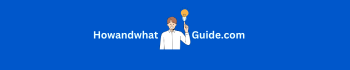How to Deactivate an Instagram Account (Step-by-Step Guide)
Whether you’re taking a break from social media or need some space for personal time & exploring new things, deactivating your Instagram account is a smart choice. But how to deactivate an Instagram account the right way? Don’t stress, this blog covers everything you need to know, in the simplest way possible.
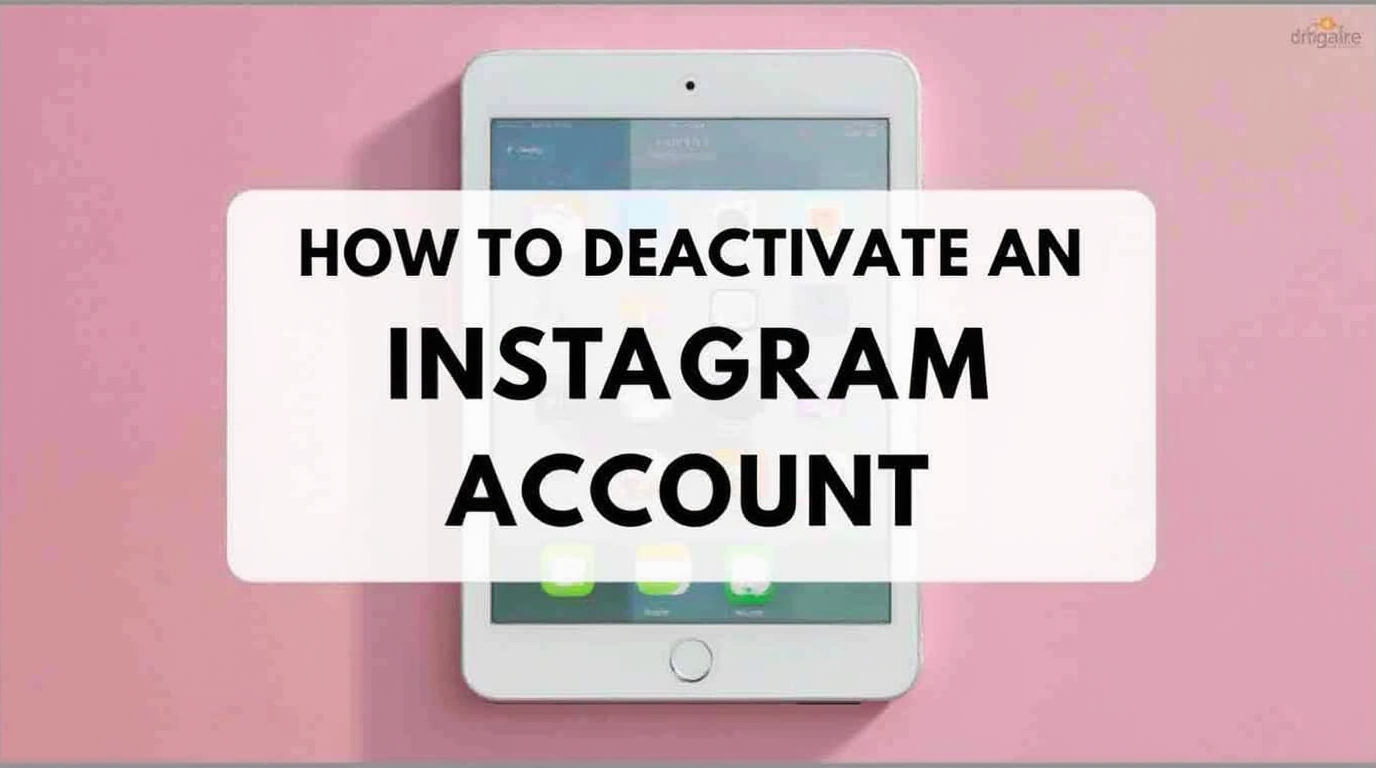
We’ll go through all your options: temporarily disabling, permanently deleting, determining the difference between the two, and even learning how to do it on different devices like Android, iPhone, and Desktop.
What Does “Deactivating Instagram” Mean?
When you deactivate (or disable) your Instagram account:
-
Your profile becomes hidden.
-
No one can find your posts, comments, likes, or profile.
-
You can reactivate it anytime just by logging in again.
This is not the same as deleting your Instagram account. Deleting means it’s gone forever, no going back.
Why Would Someone Deactivate Their Instagram?
People choose to deactivate their Instagram accounts for a bunch of reasons:
-
Taking a mental health break
-
Too much screen time
-
Want to focus on studies or work
-
Need a break from social pressure
-
Want to avoid social media drama
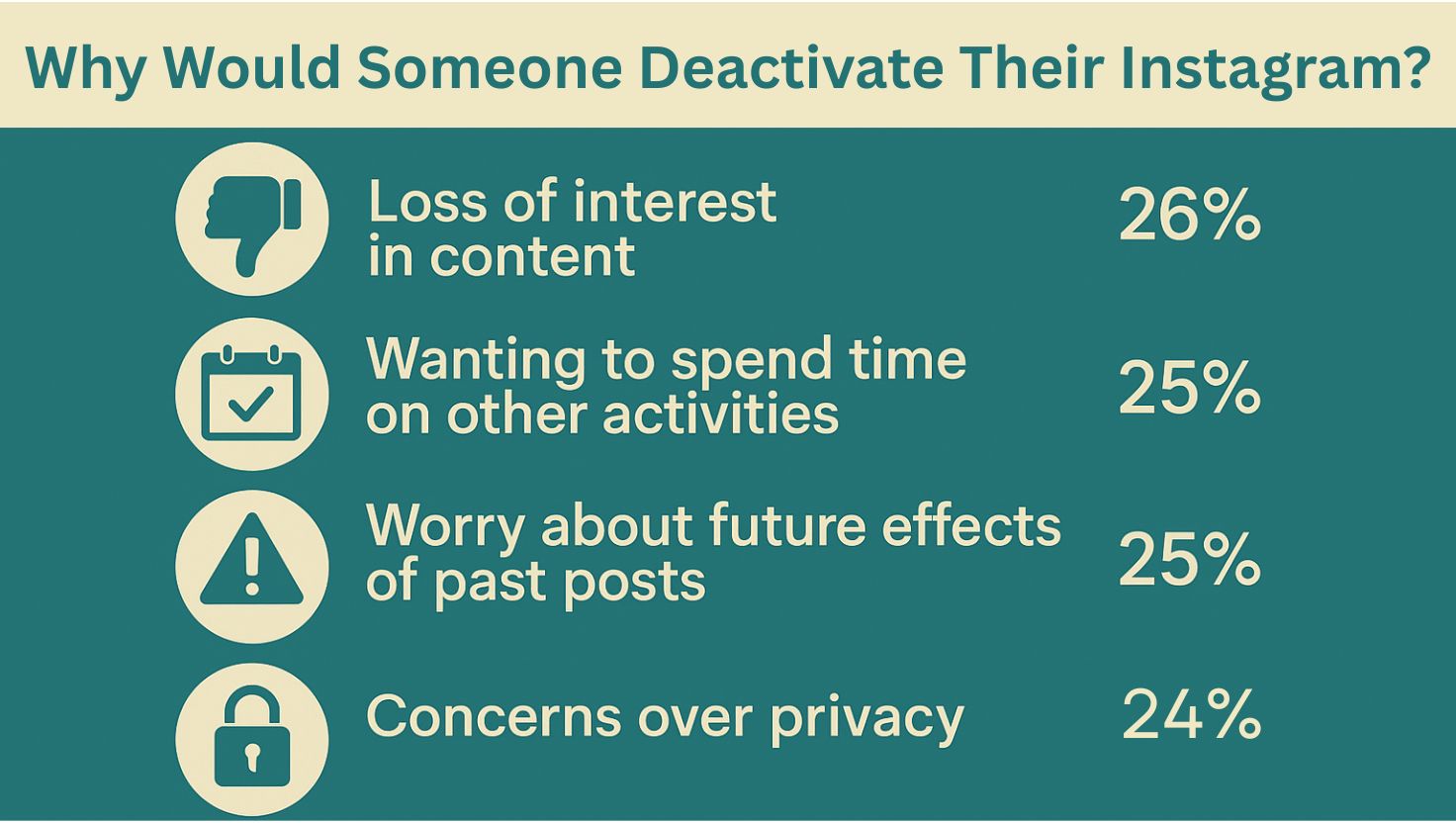
If you’re feeling this, you’re not alone. Millions do it.
Difference Between Deactivating vs Deleting Instagram
| Feature | Deactivate (Temporary) | Delete (Permanent) |
|---|---|---|
| Can reactivate later | Yes | No |
| Profile hidden | Yes | Yes (but forever) |
| Deletes data | No | Yes |
| Easy to undo | Very easy | Impossible |
How to Temporarily Deactivate Your Instagram Account (Step-by-Step)
Step-by-Step Guide for iPhone Users
Step 1: Open the Instagram App
-
Launch the Instagram app on your iPhone.
Step 2: Go to Your Profile
-
Tap your profile picture at the bottom right.
Step 3: Open Settings
-
Tap the three lines (☰) at the top right.
-
Select Settings and Privacy.
Step 4: Open Accounts Center
-
Scroll down and tap on Accounts Center.
Step 5: Tap Personal Details
-
Inside Accounts Center, tap Personal Details.
Step 6: Tap Account Ownership and Control
-
Tap Account Ownership and Control.
Step 7: Tap Deactivation or Deletion
-
Select Deactivation or Deletion.
Step 8: Choose Your Account
-
If you manage more than one account, select the account you want to deactivate.
Step 9: Deactivate
-
Tap Deactivate Account → then Continue.
Step 10: Select Reason & Confirm
-
Choose why you’re deactivating.
-
Enter your password.
-
Confirm deactivation.
Done! Your Instagram account is now temporarily deactivated.
Step-by-Step Guide for Android Users
Step 1: Open the Instagram App
-
Launch the Instagram app on your Android device.
Step 2: Go to Your Profile
-
Tap your Profile photo at the bottom right.
Step 3: Open Settings
-
Tap the three lines (☰) on the top right.
-
Go to Settings and Privacy.
Step 4: Open Accounts Center
-
Scroll down and tap on Accounts Center.
Step 5: Tap Personal Details
-
Tap Personal Details inside the Accounts Center.
Step 6: Tap Account Ownership and Control
-
Tap on Account Ownership and Control.
Step 7: Tap Deactivation or Deletion
-
Select Deactivation or Deletion.
Step 8: Choose Account
-
If you manage multiple accounts, pick the one you want to deactivate.
Step 9: Deactivate
-
Tap Deactivate Account → then Continue.
Step 10: Give Reason & Confirm
-
Select a reason.
-
Enter your password.
-
Confirm deactivation.
Your Instagram account is now hidden and safe!
How to Deactivate an Instagram Account on Desktop
If you’re using a desktop (Windows, Mac, Linux), the steps are almost the same as using a browser.
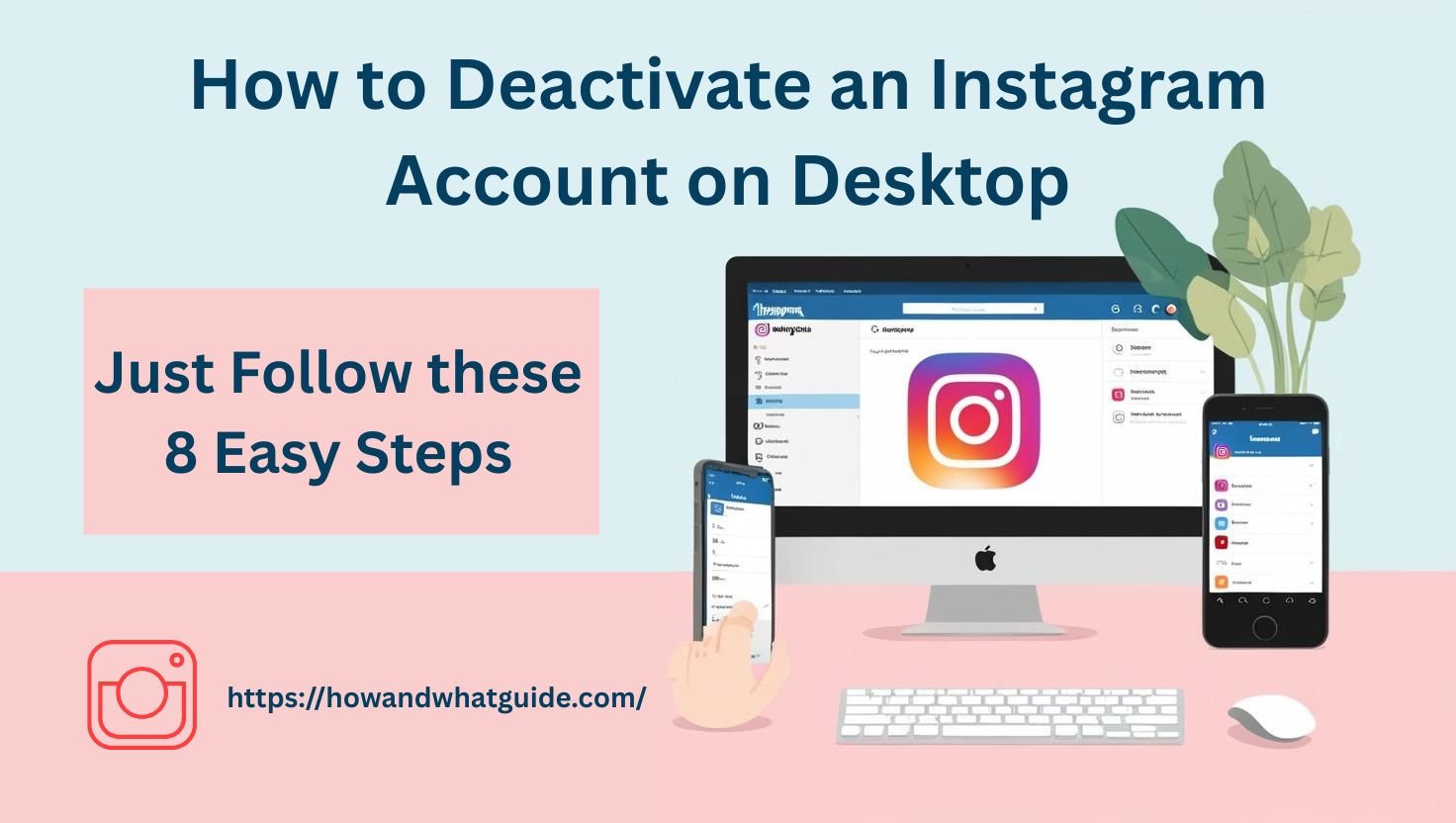
Step-by-Step:
-
Open Your Web Browser
-
Use any browser like Chrome, Firefox, or Safari.
-
-
Go to Instagram
-
Visit www.instagram.com.
-
-
Log In
-
Sign in with your Instagram username and password.
-
-
Open Your Profile
-
Click your profile picture at the top right.
-
Select Profile from the menu.
-
-
Click Edit Profile
-
On your profile page, click the Edit Profile button.
-
-
Find Deactivation Option
-
Scroll down.
-
Look for “Temporarily deactivate my account” and click it.
-
-
Choose a Reason and Re-enter Password
-
Pick a reason for deactivating.
-
Enter your password again.
-
-
Confirm Deactivation
-
Click Temporarily Deactivate Account.
-
Done! Your account will be disabled until you choose to log in again.
How to Deactivate an Instagram Account Through a Web Browser
If you prefer using a computer or mobile browser (like Chrome, Safari), this method is for you.
Step-by-Step:
-
Open Your Browser
-
Go to Instagram.com.
-
-
Log In
-
Enter your username and password.
-
-
Go to Profile
-
Click your profile picture in the top right.
-
Then click Profile.
-
-
Edit Profile
-
On your profile page, click Edit profile.
-
-
Find Deactivation Option
-
Scroll down.
-
At the bottom right, you’ll see “Temporarily deactivate my account”. Click it.
-
-
Choose a Reason
-
Instagram will ask: Why are you deactivating your account?
-
Pick a reason from the dropdown menu.
-
-
Enter Your Password Again
-
Re-enter your Instagram password.
-
-
Deactivate Account
-
Click “Temporarily Deactivate Account”.
-
That’s it! Your Instagram account is now hidden until you log back in.
How to Deactivate an Instagram Account via the Accounts Center
The Accounts Center is where you manage your Instagram, Facebook, and other Meta accounts all in one place.
Here’s how you can deactivate your Instagram account using it:
Step-by-Step:
-
Open the Instagram App
-
Launch Instagram on your phone (Android or iPhone).
-
-
Go to Your Profile
-
Tap your Profile picture at the bottom right.
-
-
Access Settings
-
Tap the three horizontal lines (≡) at the top right.
-
Then tap Settings and Privacy.
-
-
Open Accounts Center
-
Scroll down and tap Accounts Center.
-
-
Choose Personal Details
-
Inside Accounts Center, tap Personal details.
-
-
Go to Account Ownership and Control
-
Tap Account ownership and control.
-
-
Tap Deactivation or Deletion
-
Choose the Instagram account you want to deactivate.
-
-
Select Deactivate Account
-
Pick Deactivate account, not delete.
-
-
Follow the Prompts
-
Instagram might ask you for a reason.
-
Enter your password when asked.
-
Confirm deactivation.
-
Done! Your Instagram account is now temporarily deactivated.
How to Permanently Delete an Instagram Account
Warning: Once deleted, your account, posts, followers, and everything is gone forever.
Steps:
-
Visit the Delete Your Account page.
-
Log in if you’re not already.
-
Select a reason for deletion.
-
Enter your password again.
-
Click “Delete [username]”.
Instagram keeps your data for 30 days. If you log in during that time, the deletion is canceled.
Can You Deactivate Instagram More Than Once?
Yes! You can deactivate your account once a week. Instagram limits how often you can do it, just to avoid spam or weird behavior.
Can You Deactivate Instagram From the App?
Yes. Instagram allows disabling or delete your account from the app. You just have to follow the few easy steps.
Pro Tips Before You Deactivate Instagram
-
Download your data (photos, messages, videos) if you’re not sure whether you’ll come back. Use the Download Your Information tool in Settings.
-
Tell your close friends in advance so they won’t worry.
-
Turn off notifications from the app if you’re just trying to ignore it instead.
Related Questions (FAQs)
How long can I keep my Instagram deactivated?
As long as you want. There’s no time limit for it.
Will I lose followers if I deactivate my Instagram account?
Nope! Your followers and following stay the same. They just can’t see your account while it’s hidden.
Can I deactivate and reactivate my account on the same day?
Yes, but sometimes it takes a Couple of hours for Instagram to let you log back in properly. Be patient.
Final Thoughts
So now you know exactly how to deactivate an Instagram account, whether it’s for a short break or something more long-term. The process is easy, doesn’t delete your content, and you can come back anytime.