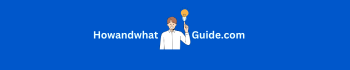How to Collaborate on Instagram After Posting (Step-by-Step Guide 2025)
Learn the best possible ways on how to collaborate on Instagram after posting. As Instagram now allows you to collaborate on posts, reels, and videos even after publishing them.
In this guide, I’ll show you every step to collaborate on Instagram after posting. Whether you forgot to invite someone or just changed your mind, this guide has you covered!
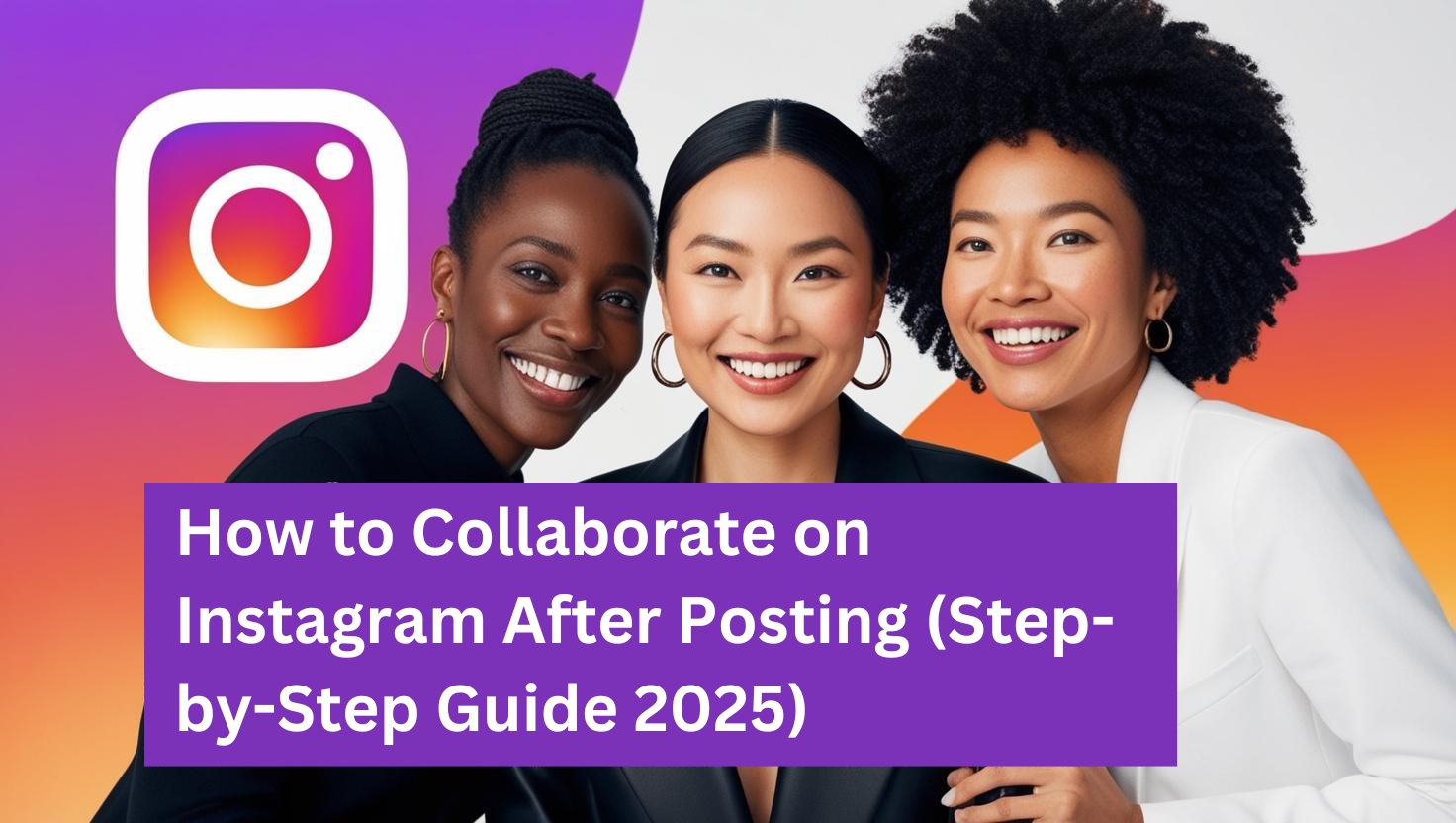
What is an Instagram Collaboration?
An Instagram collaboration lets two or more accounts share the same post. The post appears on both profiles, and all likes, comments, and shares are combined. This is perfect for:
– Brands & Influencers working together
– Friends or Creators co-posting content
– Businesses & Partners promoting products
Can You Add a Collaborator After Posting?
YES! In 2025, Instagram allows you to add a collaborator even after posting! Before, you had to delete and repost, but now you can invite someone after publishing without losing engagement.
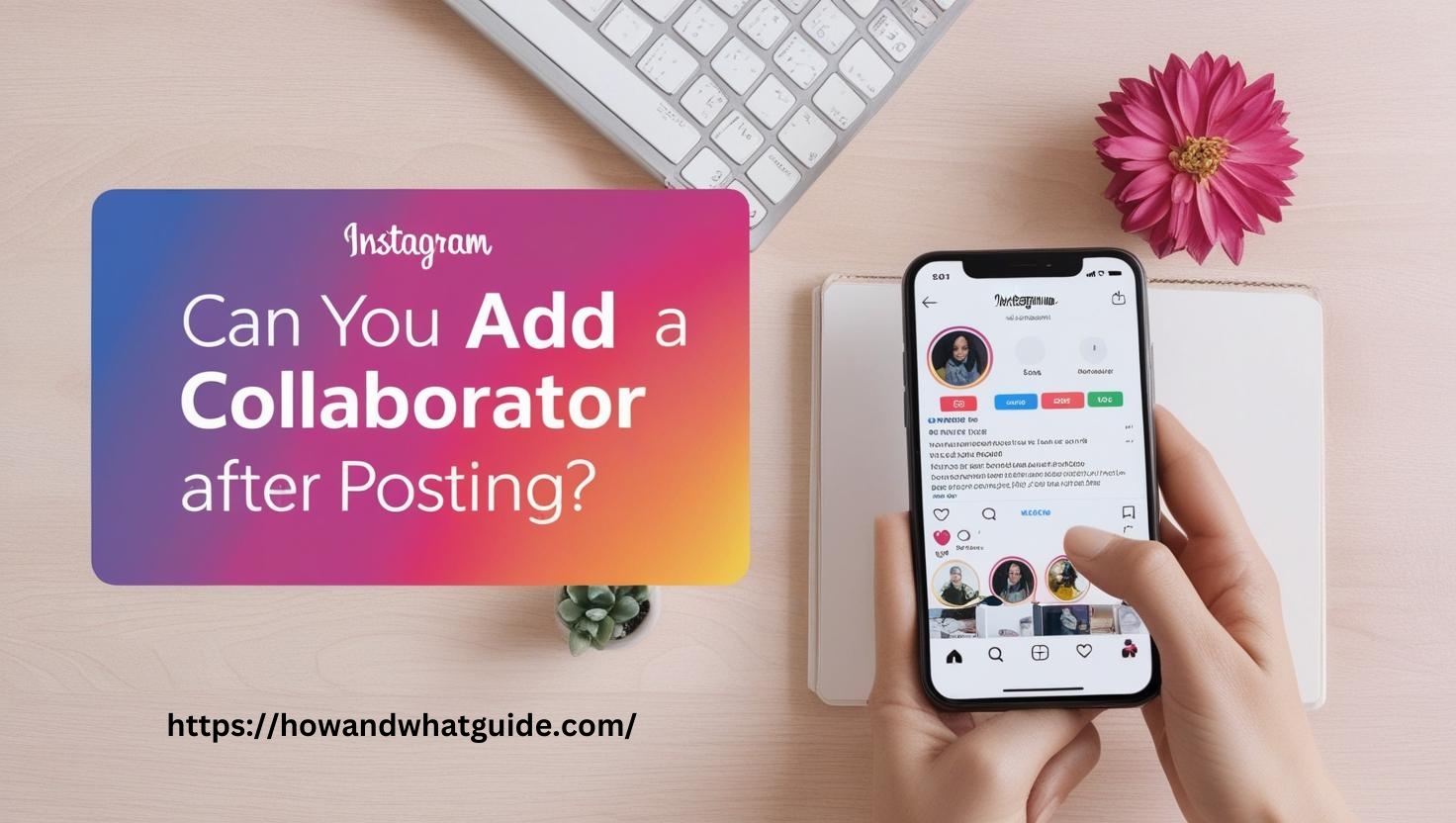
How to Collaborate on Instagram After Posting (Step by Step)
Method 1: Add a Collaborator to an Existing Post (Easiest Way)
You can add a collaborator to an existing post in just a few taps. Here’s how:
- Open Instagram and go to your post.
- Tap the three dots (⋮) on the top right.
- Select Edit from the menu.
- Tap “Tag people” → then “Invite collaborator”.
- Search for the Instagram user you want to collaborate with.
- Tap “Invite” and wait for them to accept.
- Once they accept, the post will appear on both profiles!
Tip: The collaborator must accept the request before the post is shared on their profile.
Method 2: Add a Collaborator to an Instagram Reel After Posting
Instagram Reels are super popular, and now you can add collaborators even after posting. By following these simple steps:
- Go to your Instagram Reel.
- Tap the three dots (⋮) in the bottom right corner.
- Select Edit Reel → Invite Collaborator.
- Search for the account you want to add.
- Tap “Invite” and send the request.
- Once they accept, the Reel will appear on both profiles.
Works for Reels, too! This means you don’t need to delete and re-upload anymore!
Method 3: Collaborate on an Instagram Video (IGTV or Regular Videos)
If you posted a video (not a Reel), you can still add a collaborator:
- Open your Instagram video post.
- Tap the three dots (⋮) and select Edit Post.
- Choose Tag people → Invite collaborator.
- Search for the user and tap Invite.
- They will get a notification and must accept it.
After they accept, the video will be visible on both accounts.
Method 4: Collaborate on an Instagram Story After Posting
Instagram doesn’t let you edit Stories after posting, but here’s a trick:
Solution 1: Share the Story & Tag the Collaborator
1- Open your Story.
2- Tap More Options (⋮) → Share as Post.
3- Follow Method 1 to add a collaborator.
Solution 2: Repost the Story with a Collaborator
If your Story is still live, you can:
1- Go to the Story.
2- Tap More (⋮) → Select “Share to Another Story”.
3- Tag the collaborator in the new Story.
This is the best workaround for Stories!
Why Can’t I Add a Collaborator After Posting? (Fixes & Solutions)
If you don’t see the option to invite a collaborator, try these fixes:
- Update Instagram – Make sure you have the latest version.
- Switch to a Professional/Creator account – Some features work better on these accounts.
- Check if the user follows you – Sometimes, Instagram limits collaboration with private accounts.
- Try again later – Instagram sometimes has bugs; wait a few hours.
How to Accept a Collaboration Request on Instagram?
If someone invites you to collaborate, here’s how to accept:
- Open the Instagram notification.
- Tap Review Invite.
- Choose “Accept” to add the post to your profile.
- If you don’t want to accept, tap Decline.
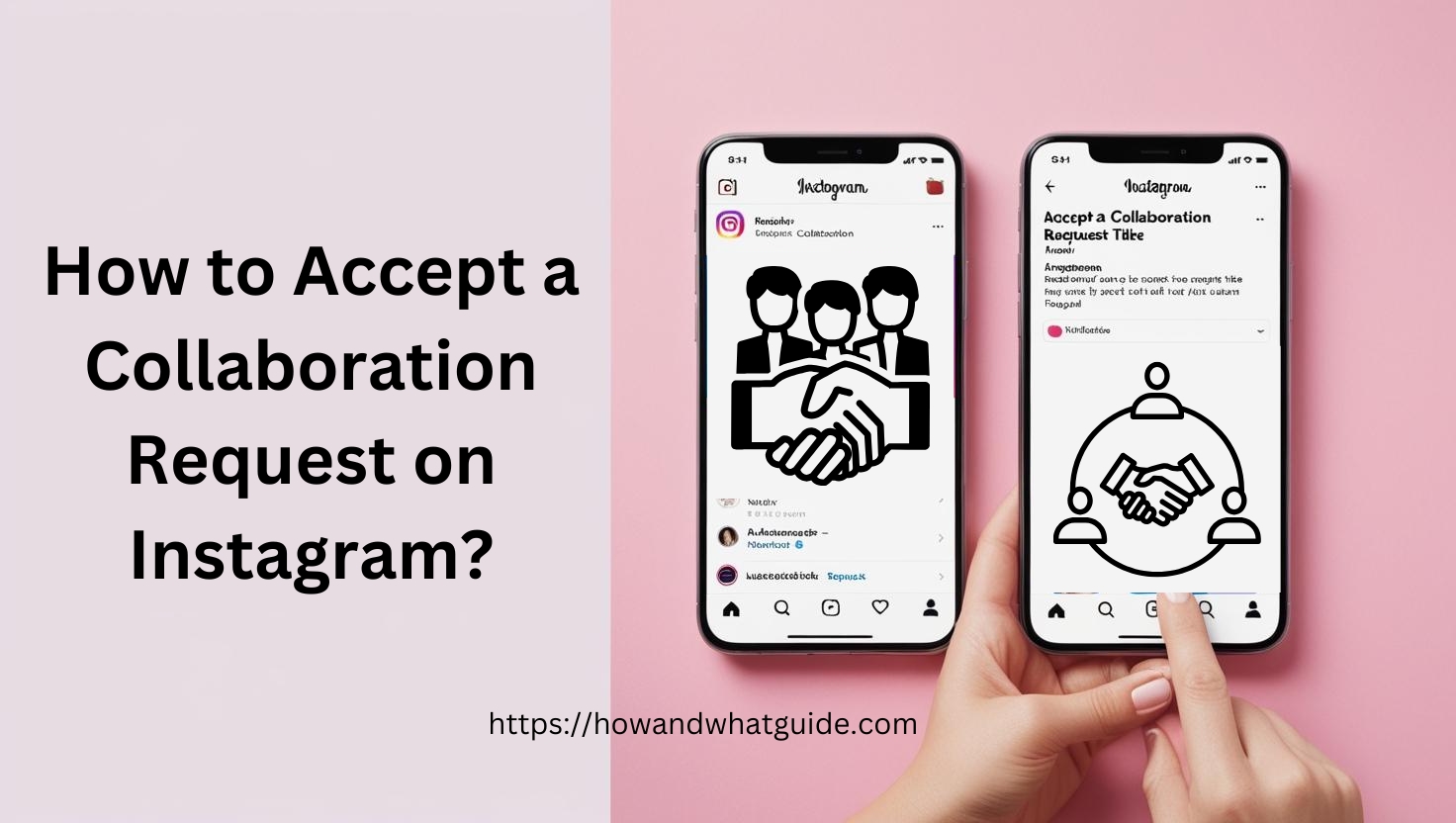
Once accepted, the post will show on both profiles, and engagement (likes/comments) will be shared.
Best Practices for Instagram Collaboration in 2025
- Pick the right partner – Collaborate with someone relevant to your niche.
- Engage with comments – More engagement = more reach.
- Promote the post – Share it on Stories for extra visibility.
- Use hashtags & location tags – Helps boost discoverability.
Final Thoughts: Best Way to Collaborate on Instagram After Posting?
- The best way is to use the Edit Post feature and add a collaborator manually.
- If you posted a Reel or video, the steps are just as easy!
- Stories don’t allow edits, but you can repost them with a tag.
Now you know every way to collaborate on Instagram after posting!
Got any questions? Drop them below in the comment section!